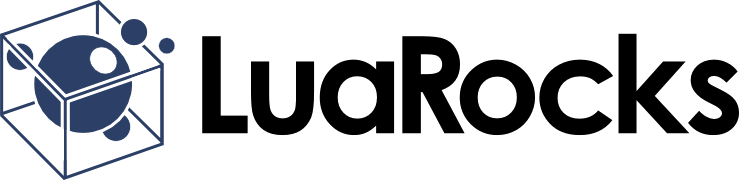-
Notifications
You must be signed in to change notification settings - Fork 447
Home
Hisham Muhammad edited this page Feb 21, 2025
·
6 revisions
This is LuaRocks, the package manager for the Lua programming language.
LuaRocks allows you to install Lua modules as self-contained packages called rocks, which also contain dependency information. LuaRocks supports both local and remote repositories, and multiple local rocks trees.
This wiki is being phased out.
Documentation now lives in the docs/ folder.
For downloads, see the Releases page.